Install git
Ensure that you choose the correct binary for your system. Meaning that 64 bit systems should choose the 64 bit binary.
For windows platform:
Choose to use GIT from the command prompt.
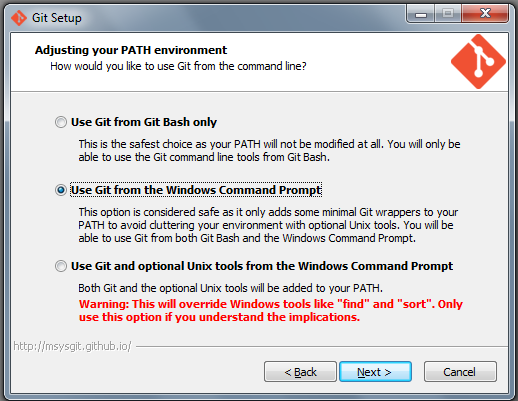
Choose to checkout Windows-style, commit Unit-style for line endings.
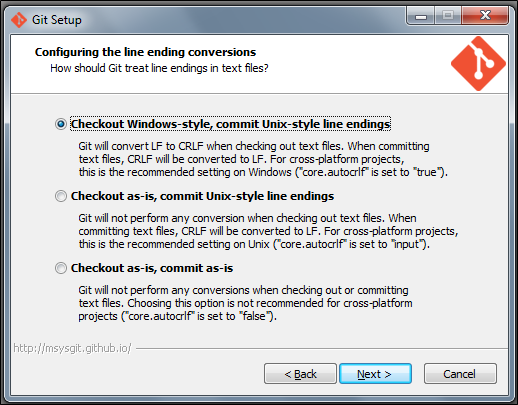
Install node.js (v0.10.36)
Angularity is tested against Node.js version 0.10.36.
Using a Package Manager
At this time you cannot install the latest Node.js distribution and expect Angularity to work. In general you will find that you will need to switch versions of Node.js for different applications.
We strongly recommend you install a Node Version Manager; nvm for mac or
nvm-windows for Windows.
Once we have nvm we can then install 0.10.36.
nvm install 0.10.36
nvm use 0.10.36
If you are using nvm for mac then you will also need to alias your default
version so that it will run in every shell.
nvm alias default 0.10.36
Finally, obtain a new shell and make sure that the expected version of node (0.10.36) is running.
node -v
or Directly
If you prefer to not use NVM or some other package manager you can just install directly but ensure that you choose the correct binary for your system.
http://nodejs.org/dist/v0.10.36
Choose the default settings whenever prompted.
On Windows platform the installer will add a path entry to node. For that to be active you will most likely
need to reboot. With nvm-windows you may have some other issues getting started but it is worth persevering.
Update npm
Even if you just installed NodeJS you may be running npm older than
npm 2.0.0. Check your version.
npm -v
In our experience if your version is 1.x you will have problems installing Angularity.
We recommend upgrading. Be aware however that older projects (not angularity) may not be compatible with
npm 2.0.0.
npm install -g npm
Check the version again. You are expecting to now see version 2.x.
npm -v
On windows you will have some difficulty and the npm version will likely remain at 1.x. You will need to follow
these instructions. We recommend deleting the
npm instance in program files and keeping the one in your users directory.
Install Bower
Most angularity projects will utilise bower.
Perform a global installation using npm.
npm install -g bower
Install Angularity
Latest Release
Use the latest release unless if you are new to Angularity or just want the most stable version.
Perform a global installation using npm.
npm install -g angularity
or Pre-Release
You can install from Github. However this is considered bleeding edge.
npm install -g angularity/node-angularity
or Tagged Release
You can also install from a Github tag.
npm install -g angularity/node-angularity#<TAG>
Check installation
Run the angularity version command to make sure the installation worked.
angularity -v
Install source code
OPTIONAL
If you wish to develop or contribute to the Angularity project you will need to fork the project on github.
Get local a working copy of your fork.
git clone git@github.com:<YOUR_GITHUB_USERNAME>/node-angularity.git
Force the global install to defer to this working copy. You still need to have performed the global install above.
npm link
Be sure to keep your fork in sync with the main repository before you start working on any patch. This how to on Github is most helpful.
